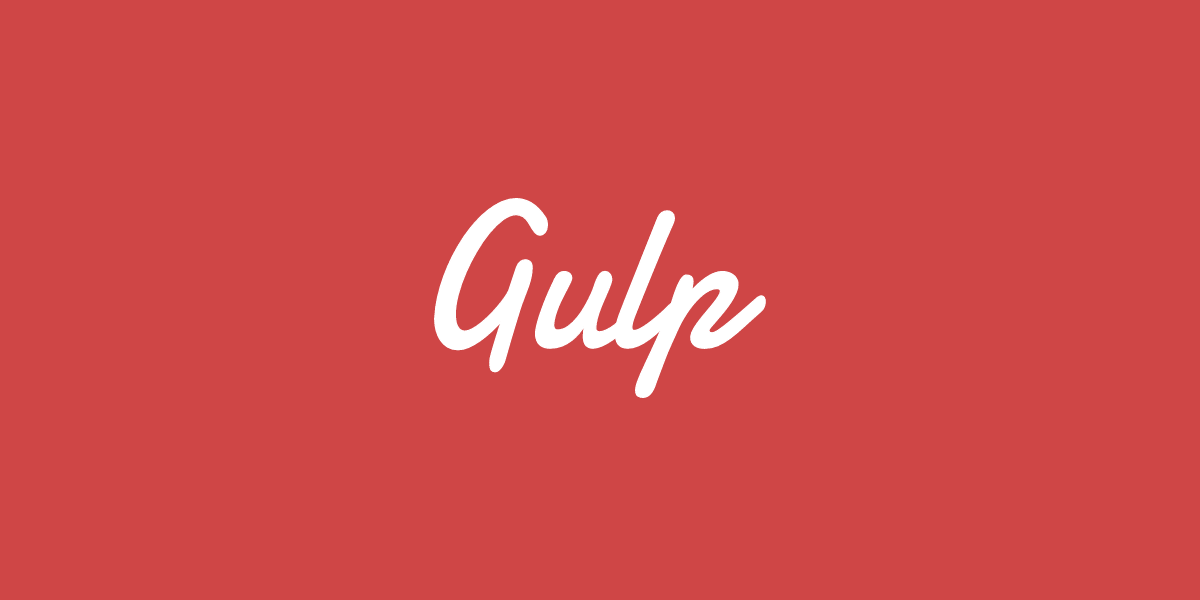Short tutorial for beginners with bit of examples
Gulp is front-end toolkit runs with JavaScript. Before I knew about Gulp, I used to write CSS vendor prefixes one by one, or copied and pasted tons of CSS codes on online auto-prefixer websites to get prefixed CSS codes. Still you can use CSS vendor prefixes with such ways, but after you read this short tutorial, I bet you’ll never do that again — instead, you’ll going to love to use this brilliant toolkit, Gulp.
Start Off
So, what can we do with Gulp?
- Create sprite images
- Combine media queries easily for CSS
- Minify or beautify your JavaScript and CSS files
- Compress your HTML files
- Compile Sass, Less, Stylus, PostCSS, Pug
- and so on…
How to install
Before you get started, you need to install Node.js first on the link below. If you already installed this, you can skip this step.
To make sure Node.js installed correctly, write node -v and npm -v to check your Node.js and npm’s current version on command prompt. After that, write a line of command below, on your command prompt.
npm install -g gulp
Rather than default command prompt, I recommend you to install Git Bash. Moreover, It looks cooler than built-in command prompt!
Now you’ve installed Gulp globally, so you need to make directory to install Gulp locally and to play with it. Type following command lines on your command prompt, on directory wherever you want to.
mkdir newProject && cd newProject
npm init
npm install --save-dev gulp
mkdir lets you to make directory on current directory, and newProject will be your new directory’s name. Unlike npm install -g gulp on above, npm install --save-dev gulp will install Gulp on newProject directory locally.
Create your first gulpfile.js file
Now you have to create gulpfile.js on the directory newProject that you’ve made before with command prompt. Next, write code snippet below into your gulpfile.js file, and save it.
const gulp = require("gulp");
gulp.task("taskname", function () {
console.log("\nHello world!\n");
});
On the command prompt(or Git Bash), write command line like below.
gulp taskname
If you can see the same result of mine like the image below, Congrats! You set your first gulpfile successfully.
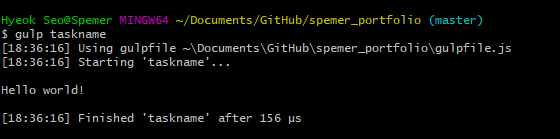
On the Gist code snippet above, I wrote taskname after gulp.task on the line 3, and used that taskname on my command prompt to execute the task. You can set the name of task with the way you want, or you can set it’s name as default. If you set the name of task as default, you don’t need to write the task’s name on command prompt — just write gulp to execute it.
Play with code
Auto prefix your CSS code with Gulp plug-ins
You can find bunch of stunning Gulp plug-ins on Gulp website. In my case, I use Gulp to minify my JavaScript files, combine CSS media queries, or make my CSS file to have vendor prefixes automatically. In this tutorial, I’m going to let you know how I used Gulp auto-prefixer.
You can also see basic usages and how to use it with your CSS code on the link below. On your command prompt, write following command to install Gulp auto-prefixer locally into your directory.
npm install --save-dev gulp-autoprefixer
To test this auto-prefixer, we’re going to make CSS file on the same directorywith property that needs vendor prefixes like below.
div {
display: flex;
}
Go back to your gulpfile.js, copy and paste the code snippet below.
Note: You must keep
const gulp = require('gulp');on the top of your gulpfile.js, Always!
const gulp = require("gulp");
const autoprefixer = require("gulp-autoprefixer");
gulp.task("prefix", () =>
gulp
.src("styleTest.css")
.pipe(
autoprefixer({
browsers: ["last 99 versions"],
cascade: false,
})
)
.pipe(gulp.dest("style"))
);
As you can see, I set the name of task as prefix, so you can execute this gulpfile with command gulp prefix on your command prompt. You can set versions of CSS vendor prefix like line 6.
- gulp.src points source folder where original files are located now.
- gulp.dest points destination folder where processed files will be placed through gulp.
gulp prefix
Write the command line above(with name of the task) on your command prompt. Now, let’s see how CSS code has changed.
div {
display: -webkit-box;
display: -webkit-flex;
display: -moz-box;
display: -ms-flexbox;
display: flex;
}
That’s it! Now you can browse and search for bunch of other useful Gulp plug-ins on Gulp website, and I hope you make them run on your web browser. Here’re some of my recommendations:
- gulp-htmlclean
- HTML/SVG cleaner without changing it’s structure
- gulp-clean-css
- Minify your CSS files
- gulp-uglify
- One of my favorite, JavaScript minifier!
Takeaway
I hope you enjoyed my short tutorial about stunning toolkit — Gulp. You can check my GitHub repository if you want to see how I used Gulp for my design portfolio website. If you want to contact me, visit my LinkedIn or just send me an Email to ghsspower@gmail.com. Thanks!